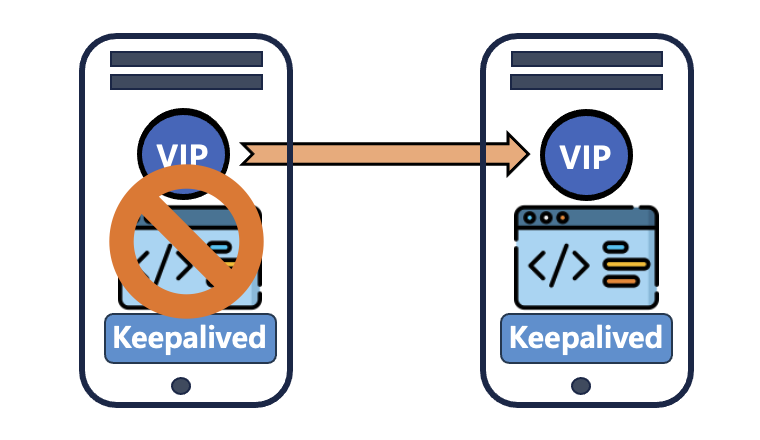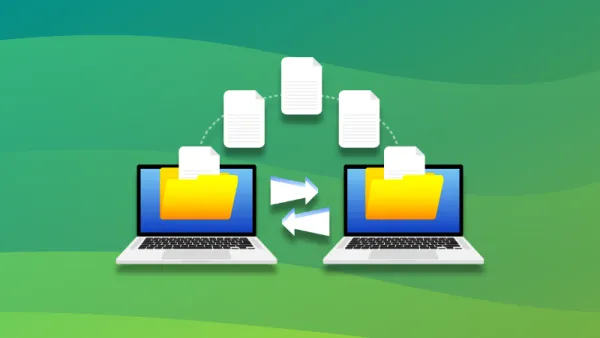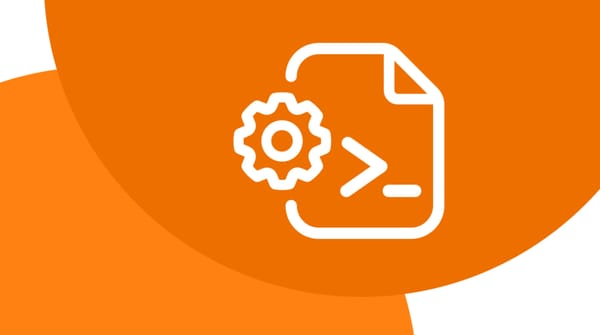How to run cron jobs every 1, 5, 10, or 30 seconds

By default, cron checks crontabs for cronjobs every minute. If you want to run a job every n seconds you need to use a simple workaround.
Method 1 : Using a start script
The easiest way to run a job every n seconds is to run a job every minute and, and sleep in a loop in n second intervals.
Every 5 seconds
i=0
while [ $i -lt 12 ]; do # 12 five-second intervals in 1 minute
command/to/run & #run your command
sleep 5
i=$(( i + 1 ))
done
crontab -e
* * * * * start.sh
Every 15 seconds
i=0
while [ $i -lt 4 ]; do # 4 ten-second intervals in 1 minute
command/to/run & #run your command
sleep 15
i=$(( i + 1 ))
done
crontab -e
* * * * * start.sh
Every 30 seconds
i=0
while [ $i -lt 2 ]; do # 2 ten-second intervals in 1 minute
command/to/run & #run your command
sleep 30
i=$(( i + 1 ))
done
crontab -e
* * * * * start.sh
Method 2 : Specify multiple jobs with offsets
Let’s look at more examples. This one shows how to run a cron job every 10 seconds. The trick is to simply play around with the sleep command number of seconds:
* * * * * date>> /tmp/date.log
* * * * * sleep 10; date>> /tmp/date.log
* * * * * sleep 20; date>> /tmp/date.log
* * * * * sleep 30; date>> /tmp/date.log
* * * * * sleep 40; date>> /tmp/date.log
* * * * * sleep 50; date>> /tmp/date.log
Once again if we watch the /tmp/date.log file, it should be updated every 10 seconds based on the above crontab entries:
$ tail -f /tmp/date.log
Here is another example of executing the date command after every 15 seconds:
* * * * * date>> /tmp/date.log
* * * * * sleep 15; date>> /tmp/date.log
* * * * * sleep 30; date>> /tmp/date.log
* * * * * sleep 45; date>> /tmp/date.log
Finally, to run a cron job every 20 seconds, you can have something like this:
* * * * * date>> /tmp/date.log
* * * * * sleep 20; date>> /tmp/date.log
* * * * * sleep 40; date>> /tmp/date.log
Also, here are more articles for you to learn job scheduling using cron: